Sept 4, 2025: Improved Document tab makes finding relevant content easier
Starting today, updates to the Document tab make it easier to find the information you care about in Clinical Document Architecture (CDA) Documents. The tab is also re-organized so users can see the document type, author, and sections more easily.
Filter by CDA Type and CDA Sections
New filters allow users to select the type of document or the section content of the document in filters. These filters display all of the available content in Clinical Document Architecture (CDA) documents.
Today, these filters only apply to CDA documents. We are working on an improvement so that PDFs will also be filtered by these choices.
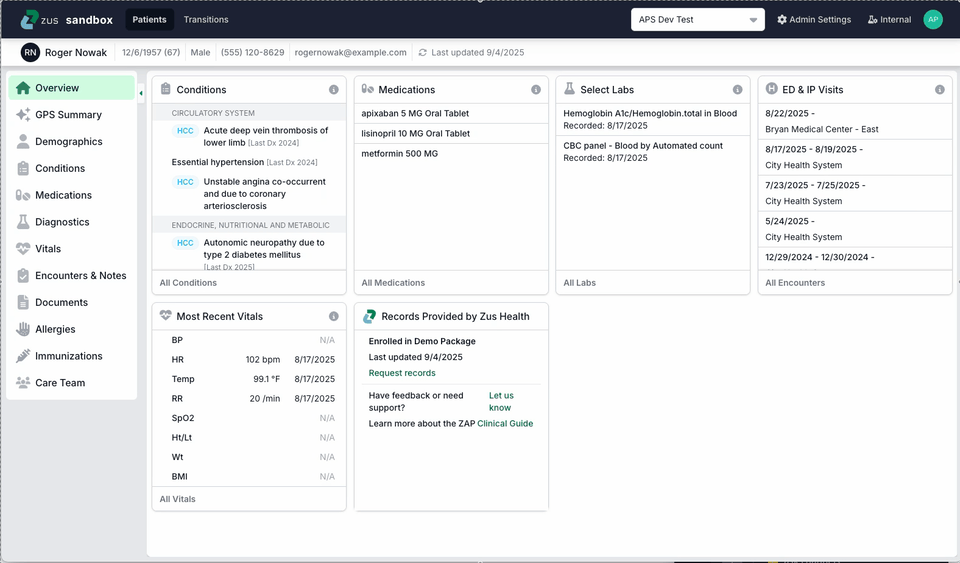
Updates to content of the table in the Document tab
We’ve reduced the number of columns in the table displaying documents to make it easier for users to get to the content they care about
- Document content sections are listed in a new column
- Document format (CDA, PDF, Image, etc) is now listed next to the Document Title
- The Author of the document is now listed below the Document Title
❗️Important Notes
- Filter choices are saved for each user. If selections are made while looking at one patient’s ZAP, when the user views another ZAP those filters will remain selected. Be sure to clear filter selections as necessary.Filter choices are saved for each user.
- Filters for CDA Type and CDA Sections do not work on PDFs. We are working to add this as a feature in the future.
- The CDA Sections filter will show sections that are empty. We are working to better systematically identify these empty sections and expect to be able to exclude these empty sections from filters in the future.
We are making this change to continue to improve users ability to find important information in documents. If you have any questions or feedback reach out to us at [email protected]!
