FHIRplace
FHIRplace is a UI that allows technical users to examine the raw FHIR resources that comprise a patient's ZAP. It is a lightweight alternative to tools such as Postman, or to a CLI.
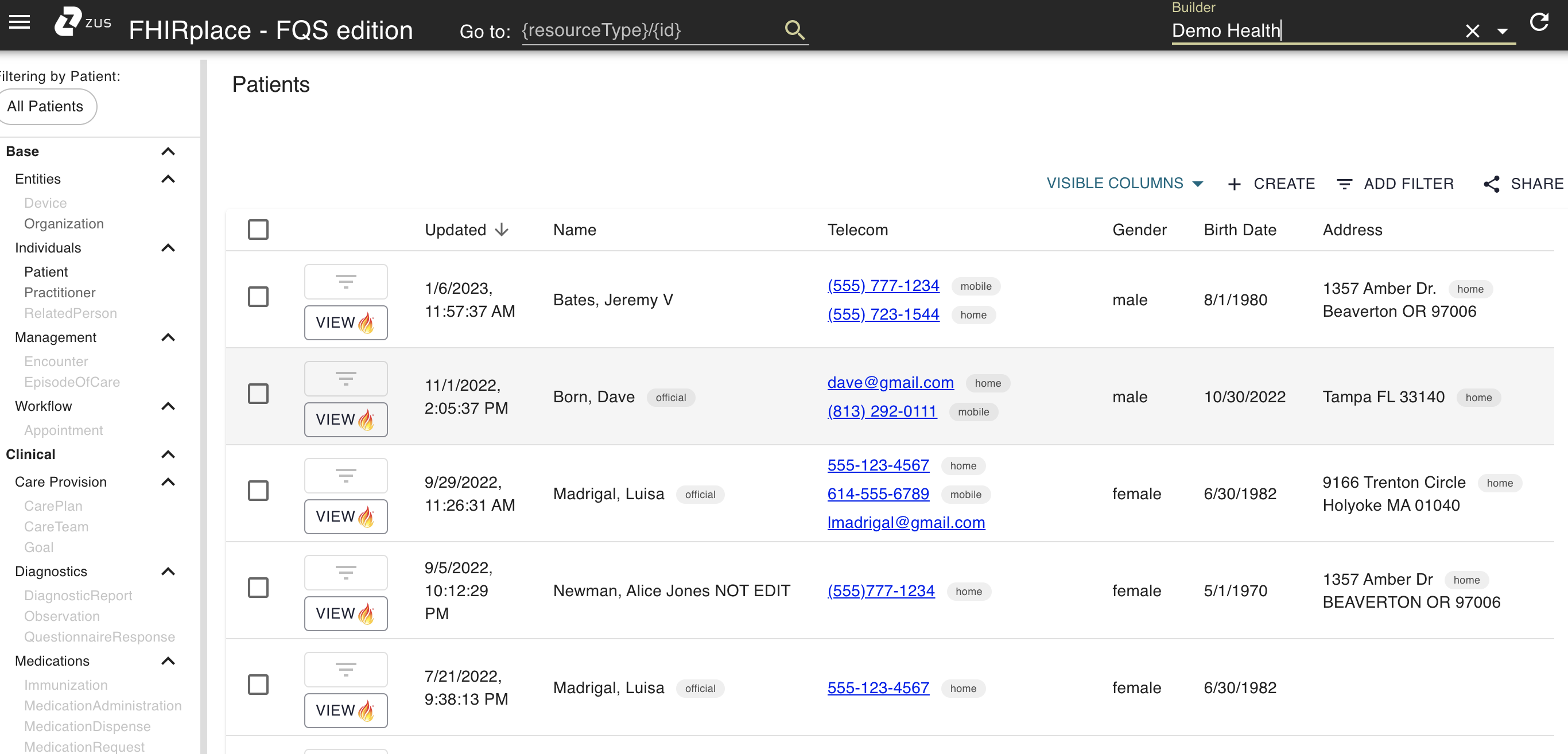
Getting started with FHIRplace and patient-centric searches
Like the Zus App, FHIRplace has a patient-centric navigation experience. In order to view clinical resources such as encounters, conditions, and observations, you must choose and filter on a specific patient.
<insert Loom here>
-
To find the patient you want to examine, add a UPID filter
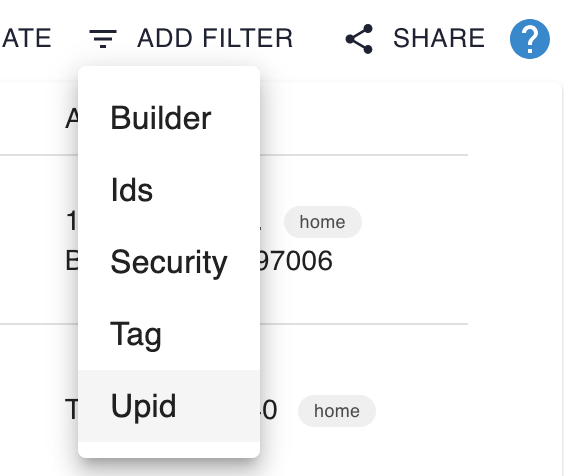
-
Once you see the patient you're looking for in the patient list, click the filter button next to any one of their records.
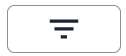
-
You can now use the left-hand pane to navigate to other resource types
-
Use the "Share" button in the upper-right-hand corner to share individual resources with other users
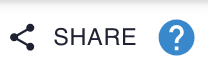
-
To clear the current filter, click the X next to the patient's name in the upper-left corner
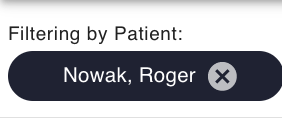
If you don't have a UPID handy but do know the id of the resource you want to view, you can use the "Go to:" feature in the upper nav bar.

Other useful features
You can use FHIRplace to:
-
View multiple versions of a patient. To do this, navigate to the resource you want to examine and clear the UPID filter in the upper left-hand corner. You should now be able to use the Version History tab to navigate to and compare different versions of a resource.
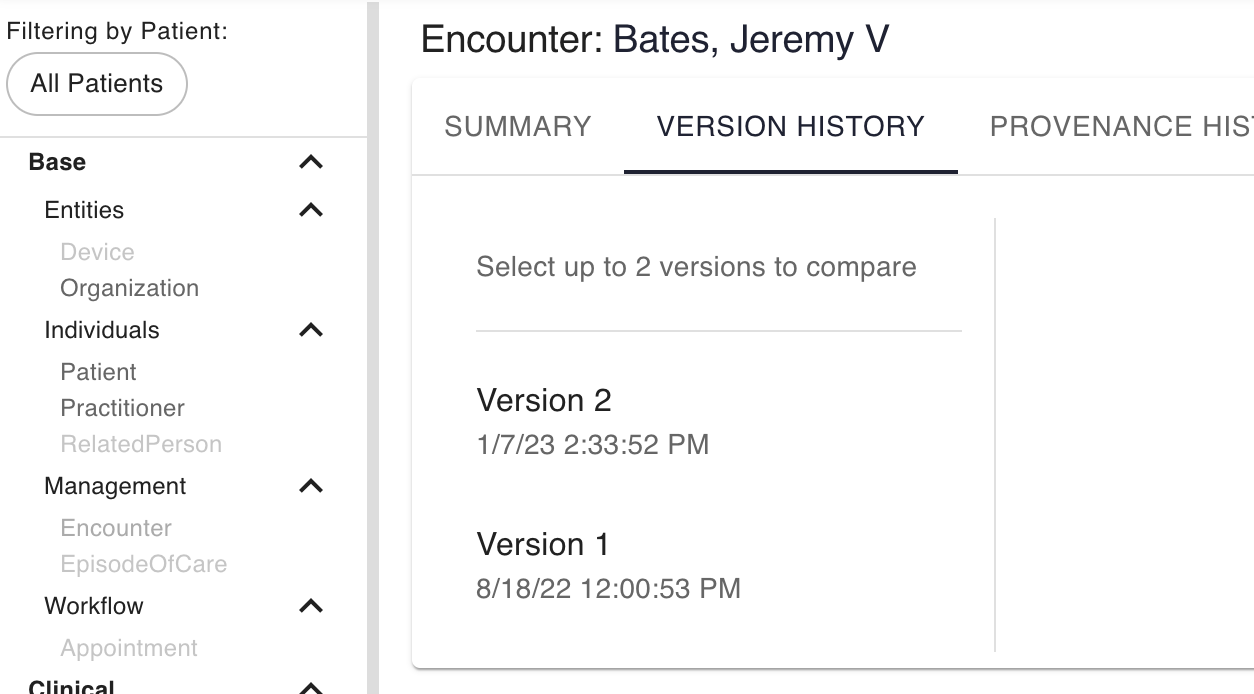
-
Trace CommonWell or Carequality resources to the raw CCDAs from which they were extracted. To do this, click on the Provenance History tab on any resource ingested by a Zus connector.
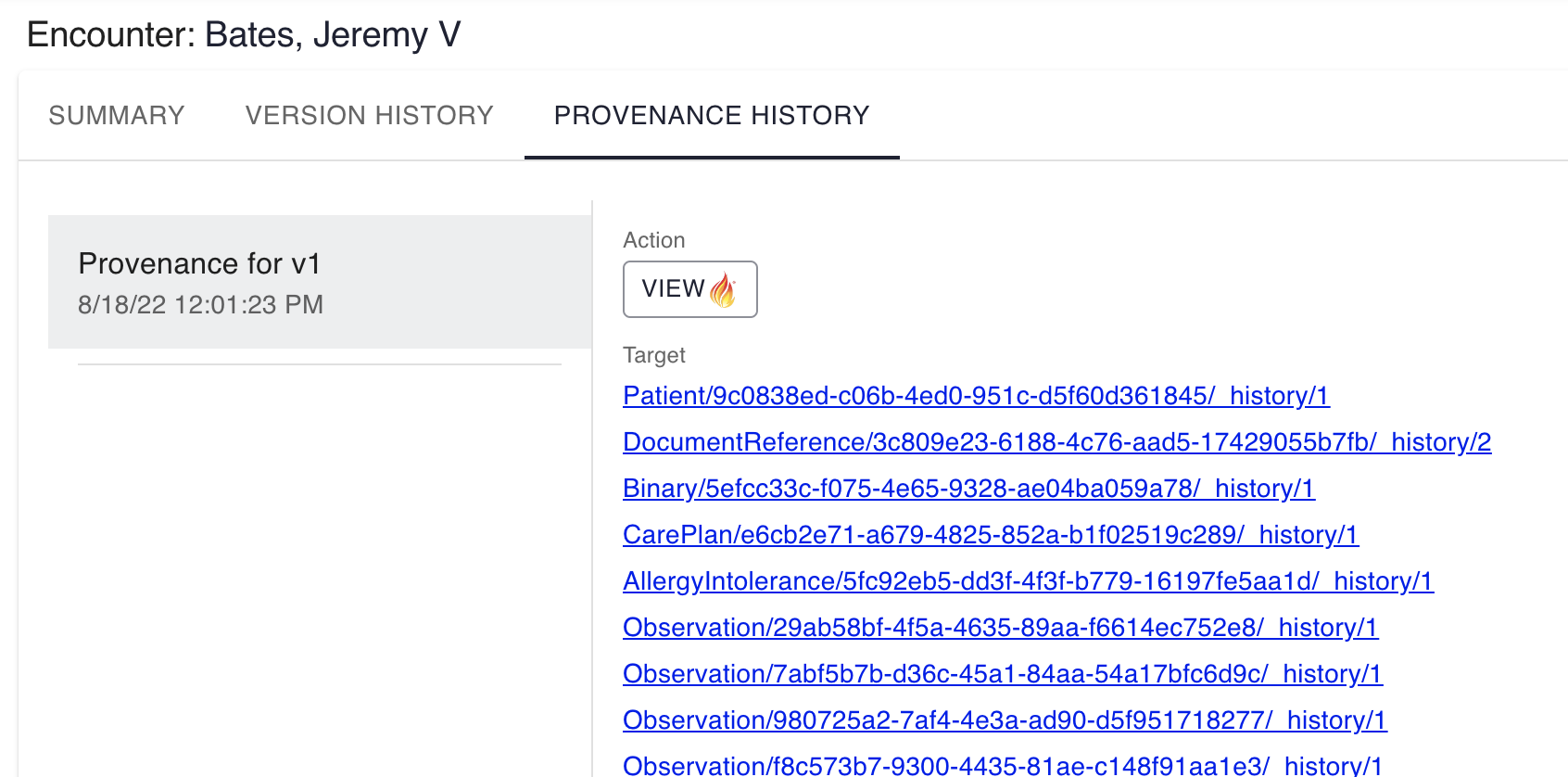
-
Compare multiple resources by selecting them from the resource list and clicking on the Compare button.
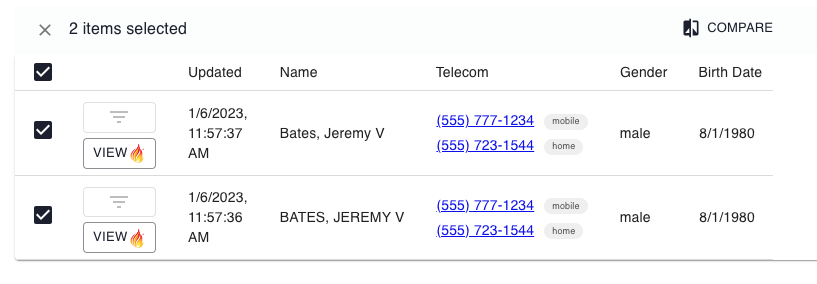
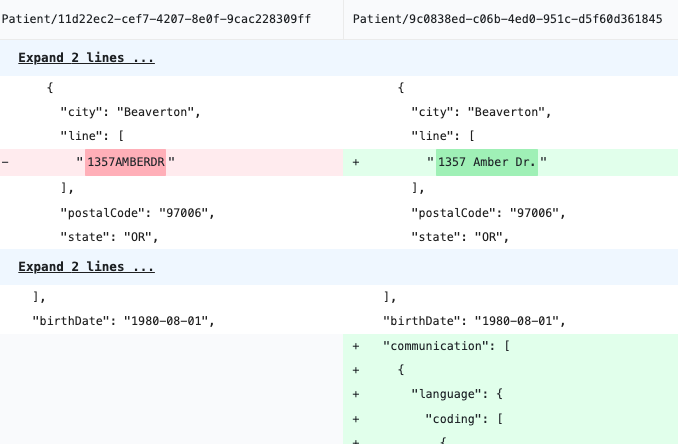
Updated about 2 months ago
