User Authentication
Zus uses OAuth 2.0 to securely manage access to patient data. API requests for patient data by human users or app clients must provide an access token, retrieved via a standard OAuth 2.0 authorization flow.
New User Setup
Zus will provision an initial administrative user for a new customer account. This user can create any number of additional users as needed.
Authenticating with a Password
Changing your Password
When Zus or an admin from your organization creates your user account, you will receive an email with a link to reset your password. You will need to change your password and set up multi-factor authentication for your account.
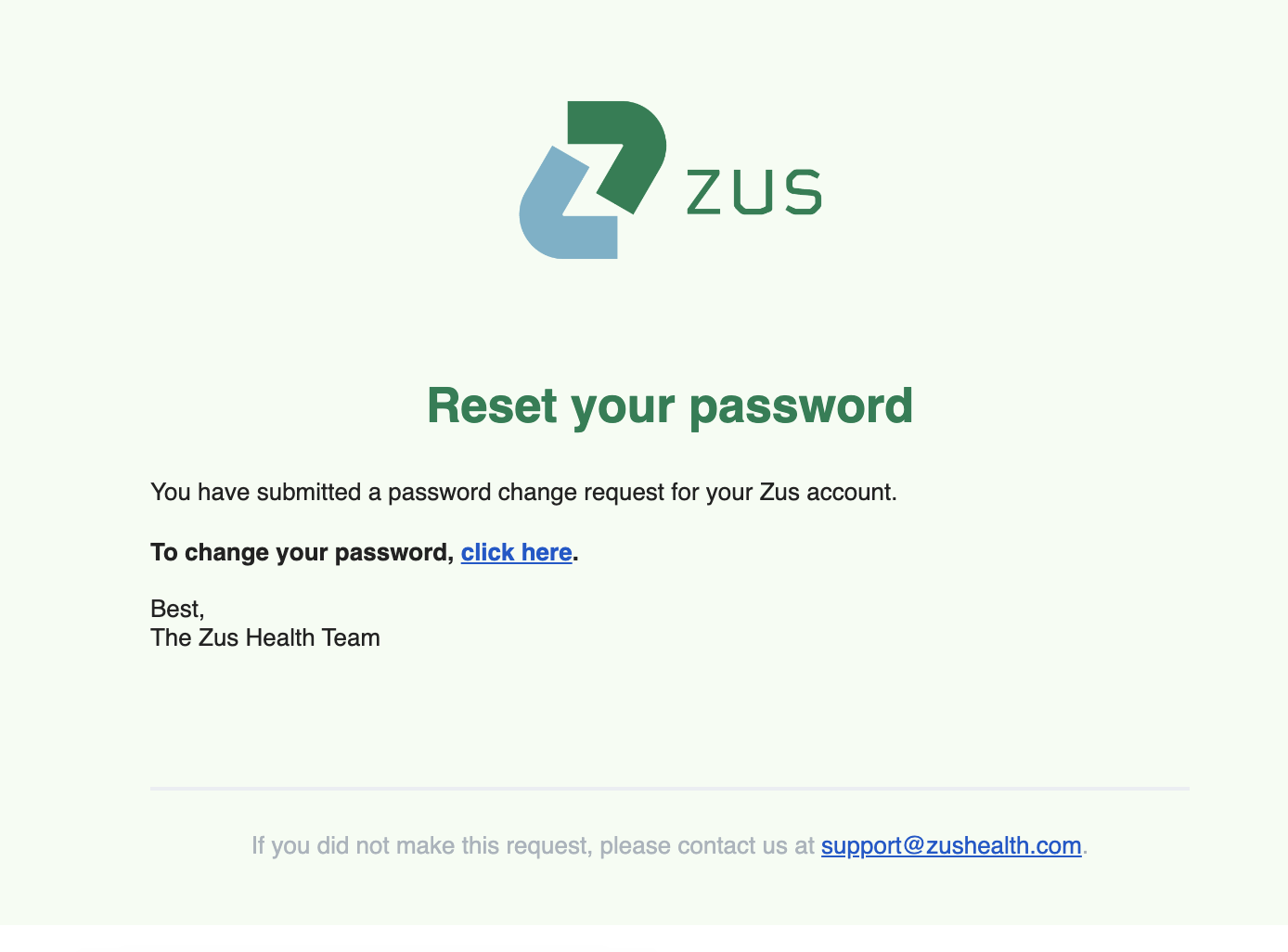
Clicking the reset link will allow you to set a password that meets the Zus password policy:
- At least 8 characters
- At least 3 of the following
- Lower case letters (a-z)
- Upper case letters (A-Z)
- Numbers (0-9)
- Special characters (ex. !@#$%^&*)
If your password reset link above has expired, you can request a new password reset link by navigating to the Zus App in (production or sandbox), entering your email, clicking "Continue", and then selecting "Forgot password?".
Setting up Multi-Factor Authentication (MFA)
Multi-Factor Authentication has been enabled for all accounts. The first time a user authenticates, they will be presented with an option to set up MFA.
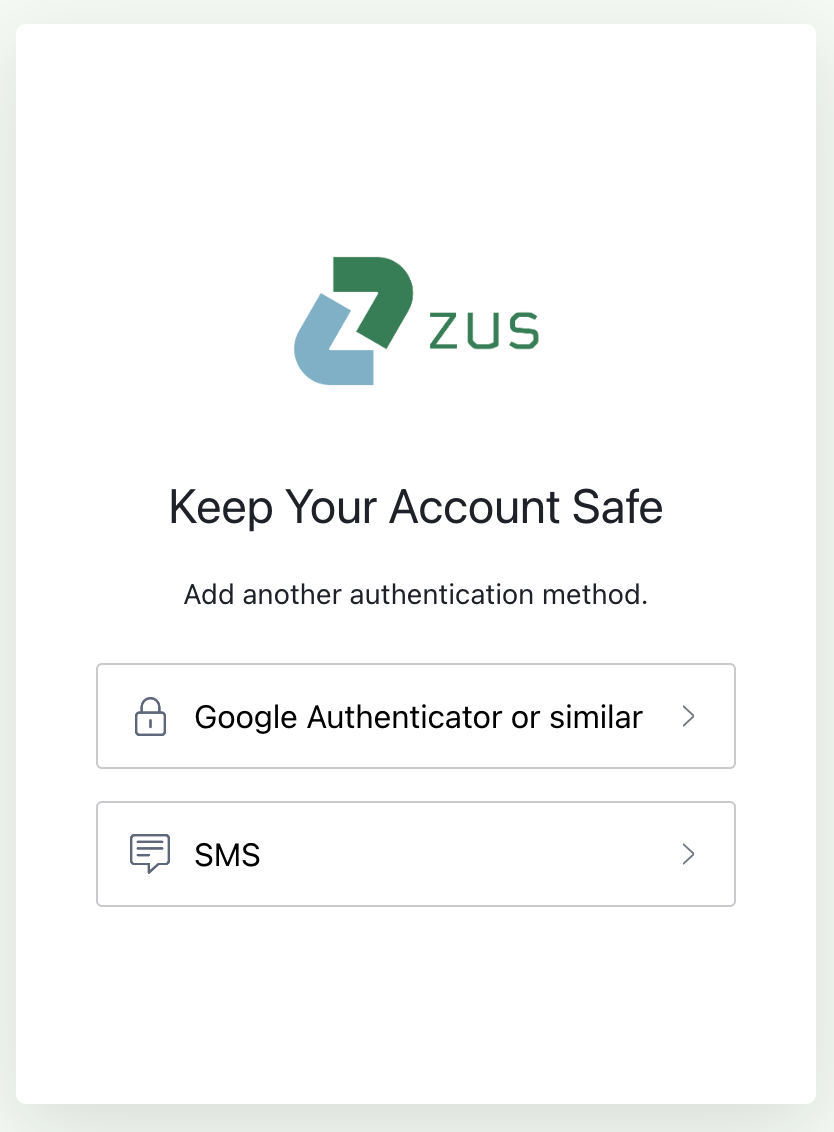
Users can choose to set up MFA with SMS or with their authenticator app of choice. The Zus App will prompt users to log in via MFA every 24 hours.
Authenticating with SSO
As a requirement for configuring Zus SSO, customers must attest that multi-factor authentication is required for all users and included in their identity provider's authentication workflow when accessing the Zus domain.
Customers can enable your users to log into Zus applications via single sign-on (SSO) using your enterprise identity provider.
Today, Zus supports SSO for the following enterprise identity providers:
- AWS Cognito
- Microsoft Azure Active Directory
- Okta
Zus will continue to build out SSO support for other identity providers as we receive requests from customers.
To request an SSO configuration for your Zus users with your organization's identity provider, please submit a support ticket.
Once SSO has been enabled, users can log in by entering their email address. If the domain of the email address matches a known identity provider, the user will be authenticated using that identity provider, also known as “home realm discovery.” If there is no identity provider for the email domain, the user will be prompted for their password to log in. You can use this same SSO flow to retrieve a Zus API access token in Postman.
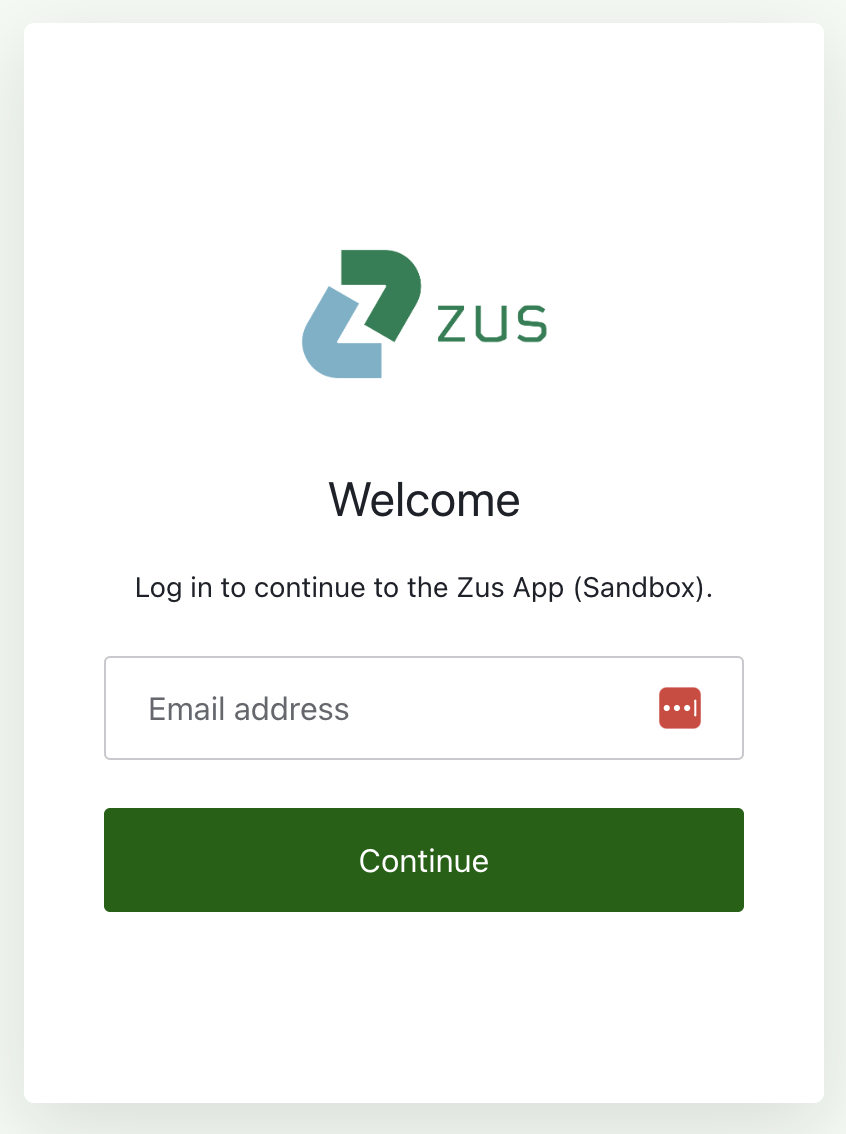
For security purposes, Zus requires that customers rotate SSO credentials annually. Zus customer success will reach out annually to assist in rotating your organization's SSO credentials.
Authenticating for API Access
The specifics of your OAuth sign-in flow will depend on your application and platform. This section describes your primary options for signing in and getting an access token. Once you’ve obtained an access token from your OAuth sign in flow, pass this token along with each API request using the Authorization header.
Token authentication is subject to a special rate limit, as calling systems are expected to acquire a token and continue to use it until it expires.If your application attempts to obtain a token for the same app client more than 200 times in an hour, the application will receive a 429 error. User authentication (using a username and password) is not subject to this limit.
Authenticating in the Zus Documentation Site
Once your Zus user account is set up, the fastest way to try out our APIs is by logging in with your Zus credentials directly. Click the "Log In" button in the top right corner of this page and follow the prompts to enter your email, password, and 6 digit code from your authenticator app used in the Authenticating with a Password section above.
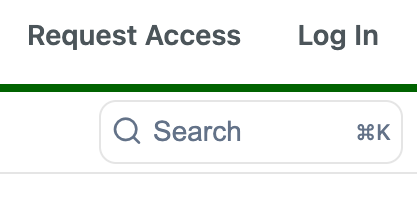
After you log in, you can make requests to API endpoints in our API Reference page that support the "Try It" feature. Your access token will automatically appear in the Authentication "Bearer" field in the "Try It" module for all supported endpoints. Your token will last for one hour; to get a new token, simply log in again following the same steps.
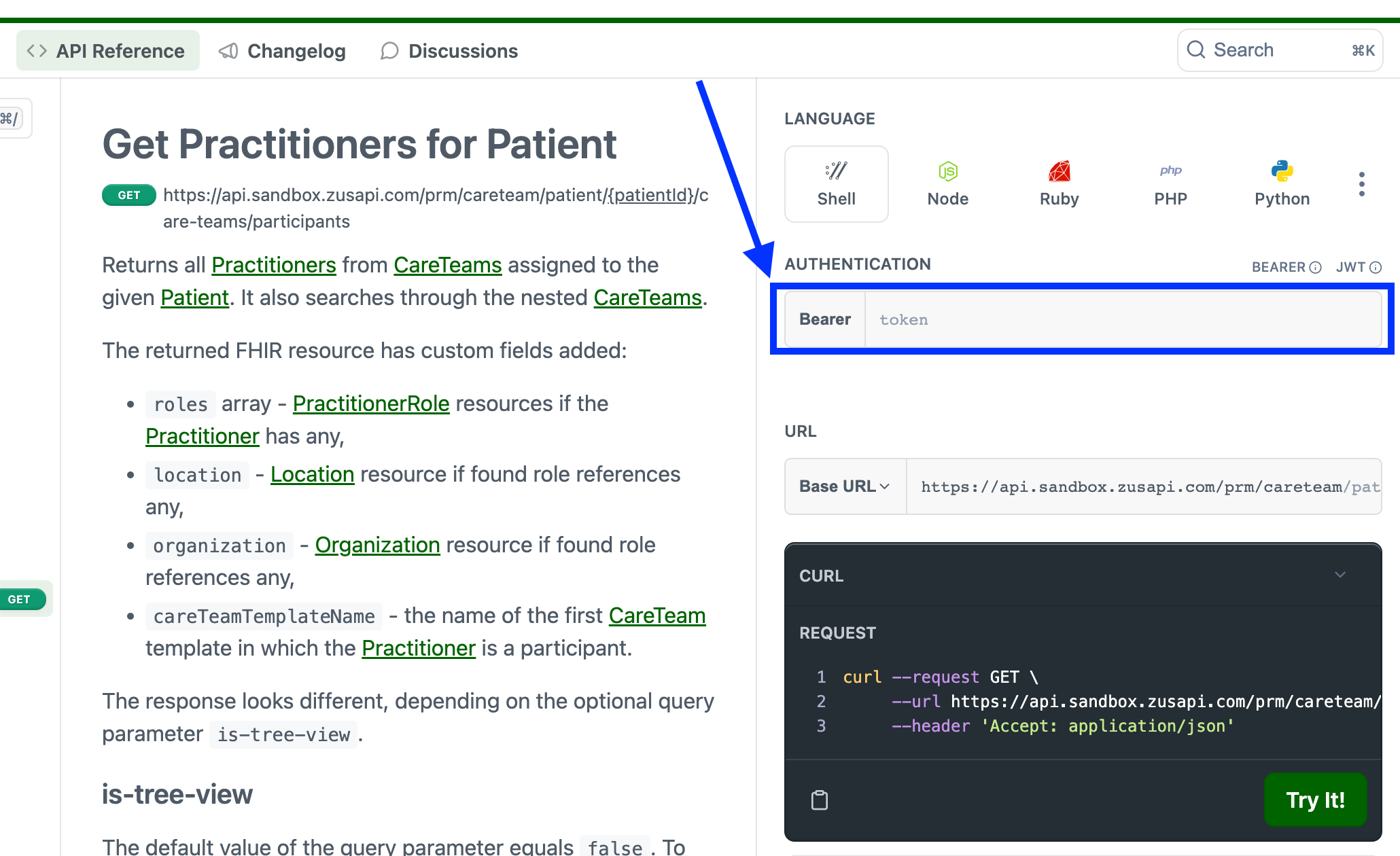
Authenticating in Postman
For more flexibility in creating and modifying your own API calls, we recommend using Postman .
In the Zus Postman collection, click on the Authorization tab to set up the OAuth flow and retrieve an access token:
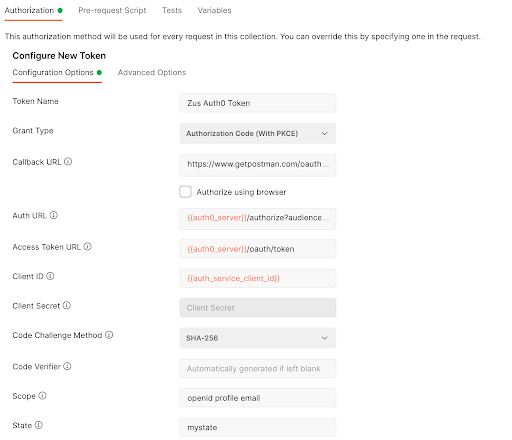
Configure your access token in Postman for Authorization Code with PKCE (Proof Key for Code Exchange) using the values below. Because you are using PKCE, you will not need a client secret.
| Field | Value |
|---|---|
| Grant Type | Authorization Code (With PKCE) |
| Callback URL | <https://www.getpostman.com/oauth2/callback> |
| Auth URL | <https://auth.sandbox.zusapi.com/authorize?audience=https://api.sandbox.zusapi.com> |
| Access Token URL | <https://auth.sandbox.zusapi.com/oauth/token> |
| Client ID | <provided by Zus, already included in Postman collection> |
| Code Challenge Method | SHA-256 |
| Scope | openid profile email |
| State | <create a random alphanumeric value of 8-12 characters> |
| Client Authentication | Send client credentials in body |
Upon clicking on the “Get New Access Token" you will be asked to log in and authorize the PO app (PO for Postman) to have access to your open ID, profile, and email information. After accepting you will be prompted to save and use the token. See Postman’s documentation for more information on how to use tokens in API requests within Postman.
Authenticating in cURL
Your cURL commands need to include a bearer token in the authorization header in order to successfully retrieve data. Follow the steps listed above to get an access token from Postman, and then supply that token in your cURL commands.
Authenticating your Users using your Identity Provider
If you want users of your application to access Zus but without having to log in directly in Zus, and you have an OpenID Connect (OIDC)-compliant identity provider, you can exchange a user's ID Token for a Zus access token through our Token Exchange endpoint. Your user can then use the Zus access token to make authenticated requests to Zus APIs. Zus' Token Exchange endpoint is based on the new OAuth 2.0 extension. To set up token exchange with Zus, please reach out to your account manager or email [email protected] for assistance.
Prerequisites
Configure Token Exchange
To configure token exchange with your identity provider (IDP), please provide Zus with a sample user ID Token from your IDP. Zus will then extract the following information from the ID Token:
iss- the Issuer URL for your IDPaud- the Client ID for your connection with your IDP
NOTE: The ID Token must contain the user’s email, which is used to associate the ID Token to the correct Zus user.
Create Users in Zus
Individual users making token exchange requests through your application need existing Zus user accounts. Create a Zus user with an appropriate role for each individual that your app will make a token exchange request for.
- Make sure the user’s email matches their email in the ID Token used for token exchange, so that Zus can associate the ID Token to the correct Zus user.
- For care team users, set the userType to “builder” and the RoleID to the ID for the “Care Team User” role.
- You can get the ID for a given role name by making the following API call:
GET https://api.sandbox.zusapi.com/auth/roles?filter[name]={{RoleName}}
Make a Token Exchange Request
Once a Zus user account has been created, that user can exchange their external ID Token for their Zus access token. The easiest way to do this in Postman is by using the “POST Token Exchange” request in the “Auth & Permissions” folder within the Zus Health API collection.
HTTP POST request to https://api.sandbox.zusapi.com/auth/token
Headers:
- Content-Type: application/json
Request Body (JSON):
{
"grant_type": "urn:ietf:params:oauth:grant-type:token-exchange",
"audience": "https://api.sandbox.zusapi.com",
"requested_token_type": "urn:ietf:params:oauth:token-type:access_token",
"subject_token":"<Your ID Token here>",
"subject_token_type": "urn:ietf:params:oauth:token-type:id_token"
}Response Format (JSON):
{
"access_token": <This is your Zus access token>,
"issued_token_type": "urn:ietf:params:oauth:token-type:access_token",
"Bearer": "Bearer",
"expires_in": <seconds until token expires>
}Make a Zus Request with your New Access Token
Once you receive the Zus access token from the Token Exchange endpoint shown above, you can use this access token to make calls to Zus APIs.
Example:
HTTP GET request to https://api.sandbox.zusapi.com/auth/users
Headers:
- Authorization: Bearer (Your Zus access token)
In Postman:
Select the Authorization tab, specify Type = OAuth 2.0, then paste your access token in under “Available Tokens.”

Implement Token Exchange in your Application
Once you have gone through the Prerequisites section above, you can execute token exchange from your external application following a similar process:
-
Send a POST request to https://api.sandbox.zusapi.com/auth/token to retrieve an access token from Zus.
- Include the user’s ID Token from their IDP in the token exchange request body.
-
Include the returned Zus access token in the Authorization header to send authenticated requests to Zus APIs.
- Zus APIs will return data if the user making the request is authorized to view the data based on the permissions associated with their Zus role (e.g., “Patient” or “Care Team User”).
Below are some application code examples to illustrate how to execute token exchange from an external application.
Python Example
In Python (Django), when a user needs a Zus access token, you can implement something similar to the following:
token_endpoint = "https://api.sandbox.zusapi.com/auth/token"
headers = {
'Content-Type': 'application/json',
}
body = {
"grant_type": "urn:ietf:params:oauth:grant-type:token-exchange",
"audience": "https://api.sandbox.zusapi.com",
"requested_token_type": "urn:ietf:params:oauth:token-type:access_token",
"subject_token": id_token, # The token returned by your IDP at login
"subject_token_type": "urn:ietf:params:oauth:token-type:id_token",
}
json_body = json.dumps(body) # Force Python to use Json format
zus_response = requests.post(token_endpoint, data=json_body, headers=headers)
try:
access_token = zus_response.json()['access_token']
except:
print("Error: ", zus_response.json())Once you have an access token from Zus, you can then make a request to Zus with the following code:
api_url = "https://api.sandbox.zusapi.com/fhir/Patient?_count=500&_total=accurate&_offset=0"
headers = {
'Authorization': f'Bearer {access_token}',
}
zus_data = requests.edit(api_url, headers=headers)JavaScript Example
In JavaScript, when a user needs a Zus access token, you can implement something similar to the following:
// Set up the body for the token exchange call
let body = {
grant_type: "urn:ietf:params:oauth:grant-type:token-exchange",
audience: "https://api.sandbox.zusapi.com",
requested_token_type: "urn:ietf:params:oauth:token-type:access_token",
subject_token: idToken, // The token returned by your IDP at login
subject_token_type: "urn:ietf:params:oauth:token-type:id_token",
};
let url = "https://api.sandbox.zusapi.com/auth/token"
// Set up an Http request that will go directly to Zus
let xhr = new XMLHttpRequest();
xhr.open("POST", url);
xhr.setRequestHeader("Accept", "application/json");
xhr.setRequestHeader("Content-Type", "application/json");
// Triggered when the response returns
xhr.onreadystatechange = function () {
if (xhr.readyState === 4) {
// Data returned can be accessed here
var access_token = JSON.parse(xhr.response)["access_token"]
}};
let data = JSON.stringify(body);
xhr.send(data);Once you have an access token from Zus, you can then make a request to Zus with the following code:
let url = "https://api.sandbox.zusapi.com/auth/roles?filter[name]=Builder Admin";
let xhr = new XMLHttpRequest();
xhr.open("GET", url);
xhr.setRequestHeader("Authorization", "Bearer "+access_token);
xhr.onreadystatechange = function () {
if (xhr.readyState === 4) {
console.log(JSON.parse(xhr.response))
}};
xhr.send();Updated about 2 months ago
Once you've authenticated, head over to our tutorials to start building!
