SSO for Google Workspace
This page walks you through the steps to configure Zus SSO if your organization uses Google Workspace as your IDP.
Before you begin
- As a requirement for configuring Zus SSO, customers must attest that multi-factor authentication is required for all users and included in their identity provider's authentication workflow when accessing the Zus domain.
- Only customer users with corresponding Zus auth accounts will be accepted for SSO login.
Configuring SSO
- Go to the Google API Console.
- From the projects list, select a project or create a new one.
- If the APIs & services page isn't already open, open the console left side menu and select APIs & services.
- On the left, click Credentials.
- Click Create Credentials, then select OAuth client ID.
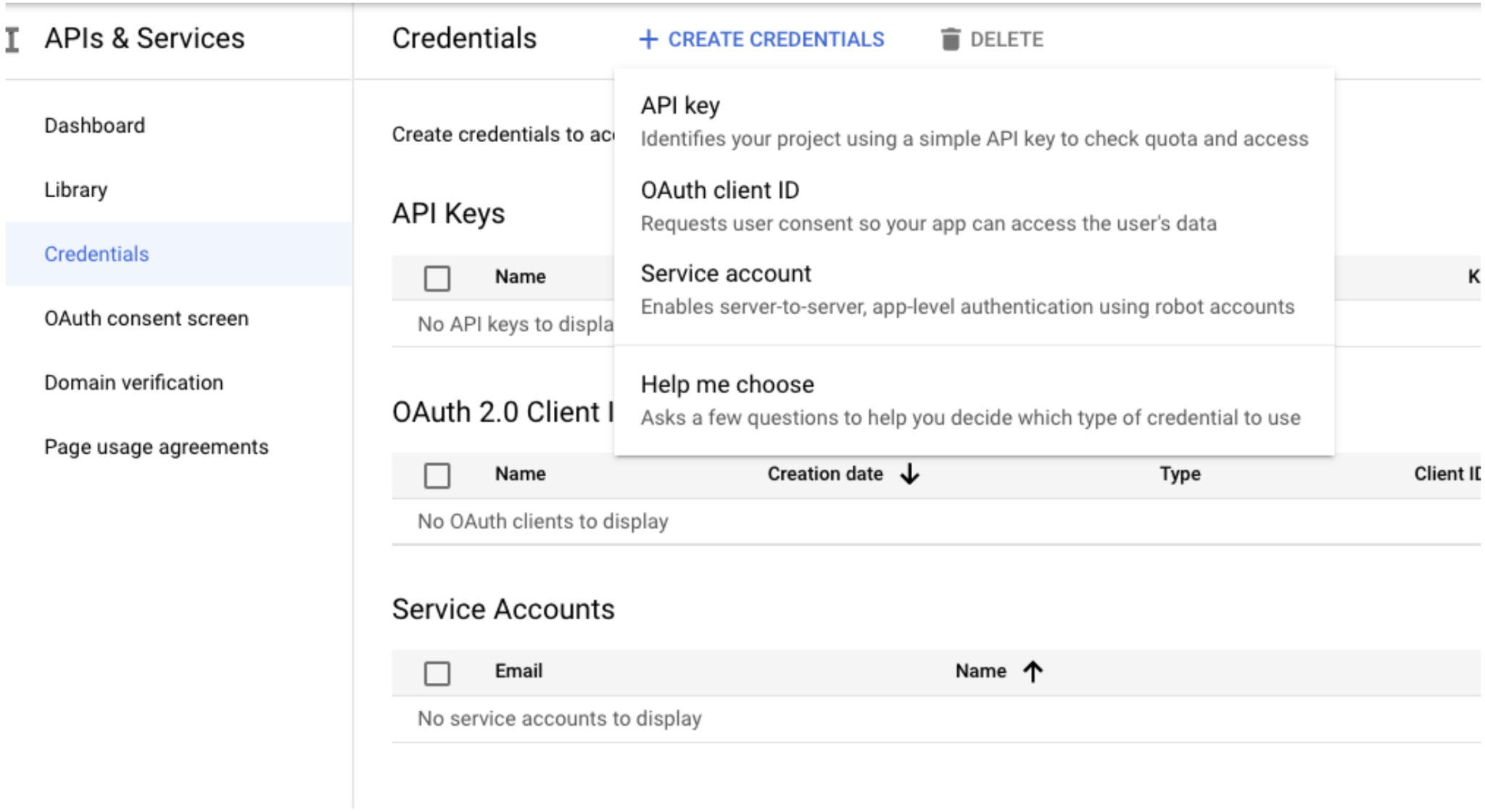
If this is not your first time creating a client ID, skip to step 13.
- If this is your first time creating a client ID, you will need to configure your consent screen by clicking Consent Screen.
- On the Google API Console OAuth consent screen page, add required information like a product name and support email address.
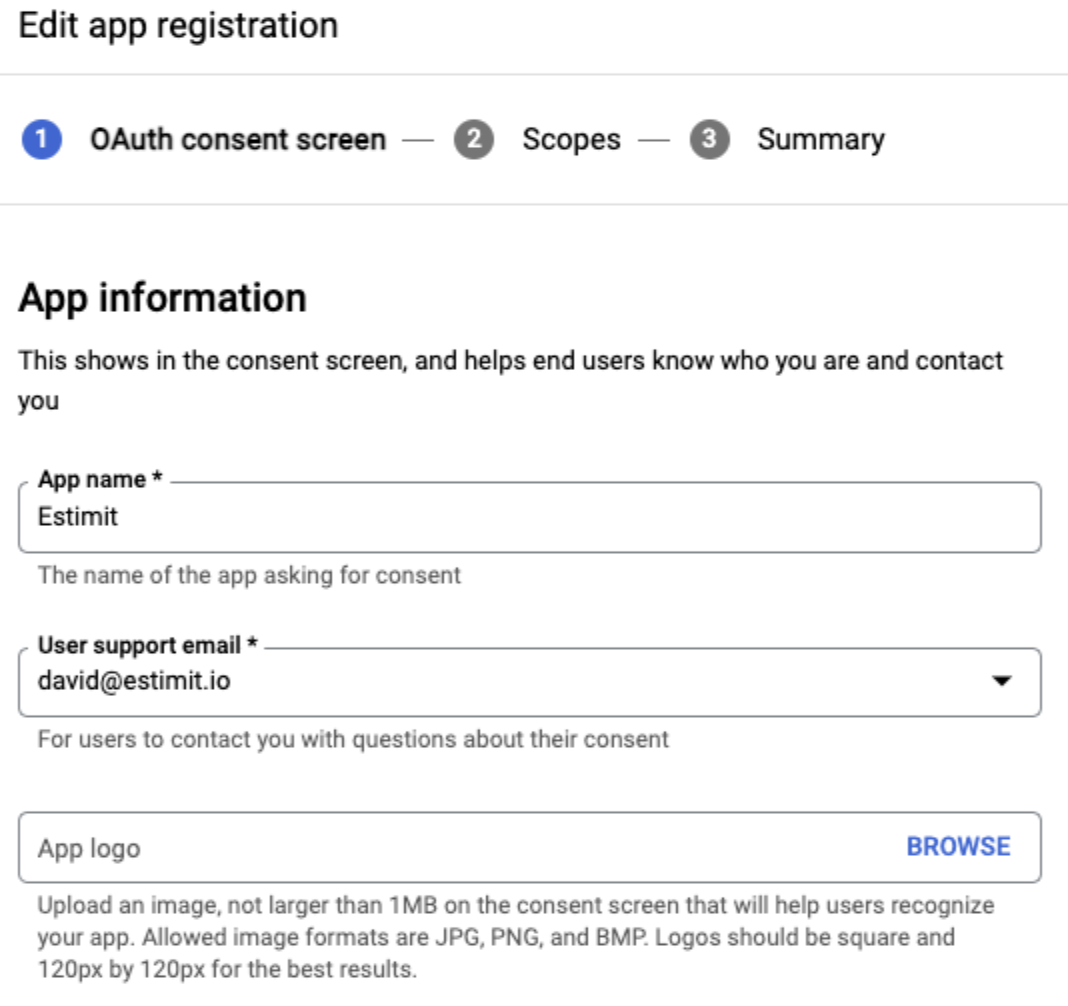
-
On the OAuth consent screen, under Authorized domains, add auth0.com
-
Save and Continue, which should advance you to the Scopes page.
-
Click on “Add or Remove Scopes”.
-
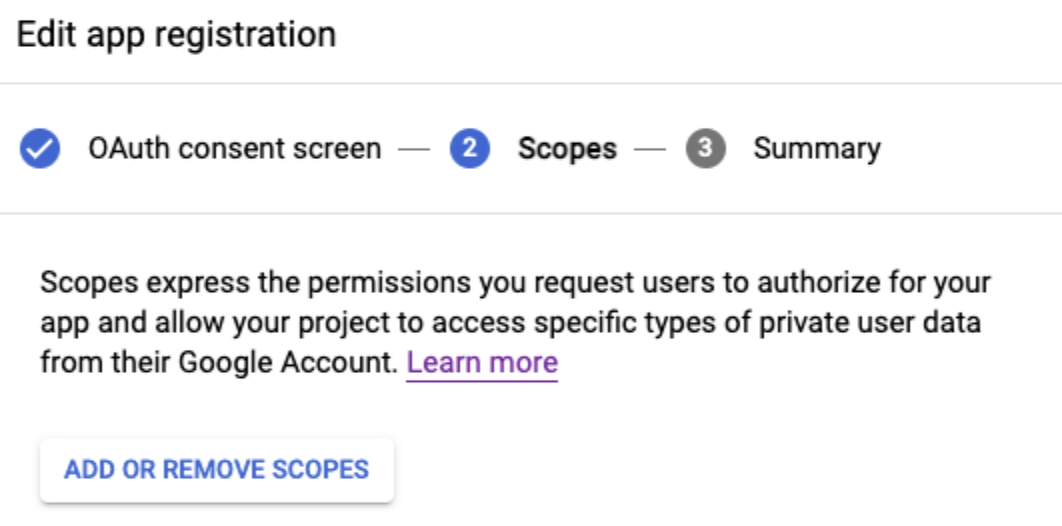
On the dialog that appears, select the scopes your project uses.
- For SSO, you should select openid, email and profile scopes.
-
Save and Continue, then return to Credentials.
-
Click Create Credentials at the top of the screen, then choose OAuth Client ID.
-
Fill out the fields for OAuth Client ID
-
Application type: Web Application
-
Name: Name of application
-
Authorized URIs
-
If setting up for Sandbox
- Origin URI: https://auth.sandbox.zusapi.com/
- Redirect URI: https://auth.sandbox.zusapi.com/login/callback
-
If setting up for Production
- Origin URI: https://auth.zusapi.com/
- Redirect URI: https://auth.zusapi.com/login/callback
-
You can plug both into a single workspace to authorize both environments.
-
-
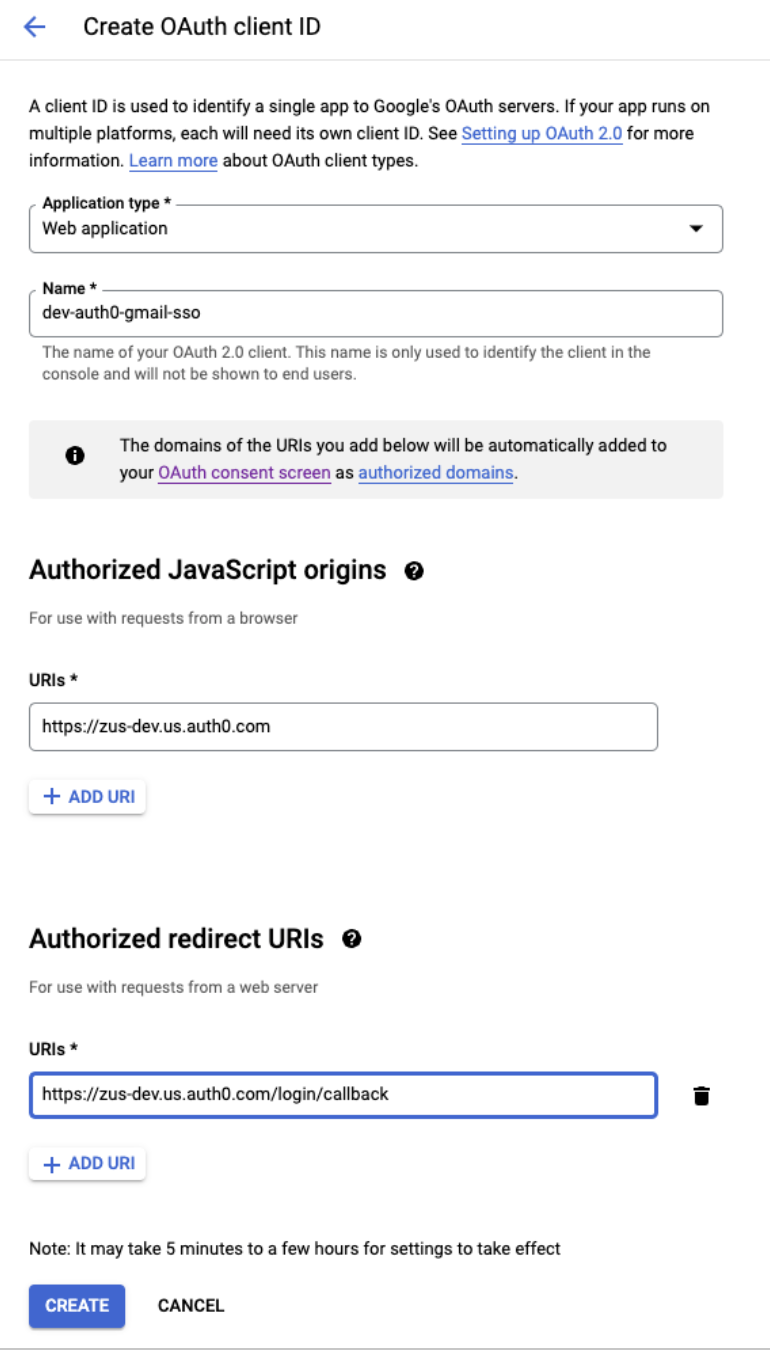
- Once you save this page, your Client ID and Client Secret will be created for you.
- Share the google workspace Client ID and secret with Zus via a secure channel.
Updated 2 months ago
