Zus Web App
This page is no longer being updatedAs of April 23, 2024, all documentation of the ZAP can be found at https://clinicalguide.zushealth.com/docs/zus-web-app
Zus's standalone application allows clinical users to get up-to-speed on their patient populations quickly and easily. It uses the same front-end components and underlying data as the ZAP for EHRs and embedded components, making it a great place to start.
The Patient Profile is an interface for a care team user to view a patient’s relevant clinical information in order to inform their next action. The complete profile is a compilation of components that render subsets of clinical information (i.e. Medications, Conditions). Customers can opt to have their care teams log in to the Patient Profile as a whole, or embed individual components of the profile into their interface of choice.
Patients
When you login, you'll arrive on the list of patients in your practice. The patients are listed in order of most recently updated.
Patient Profile
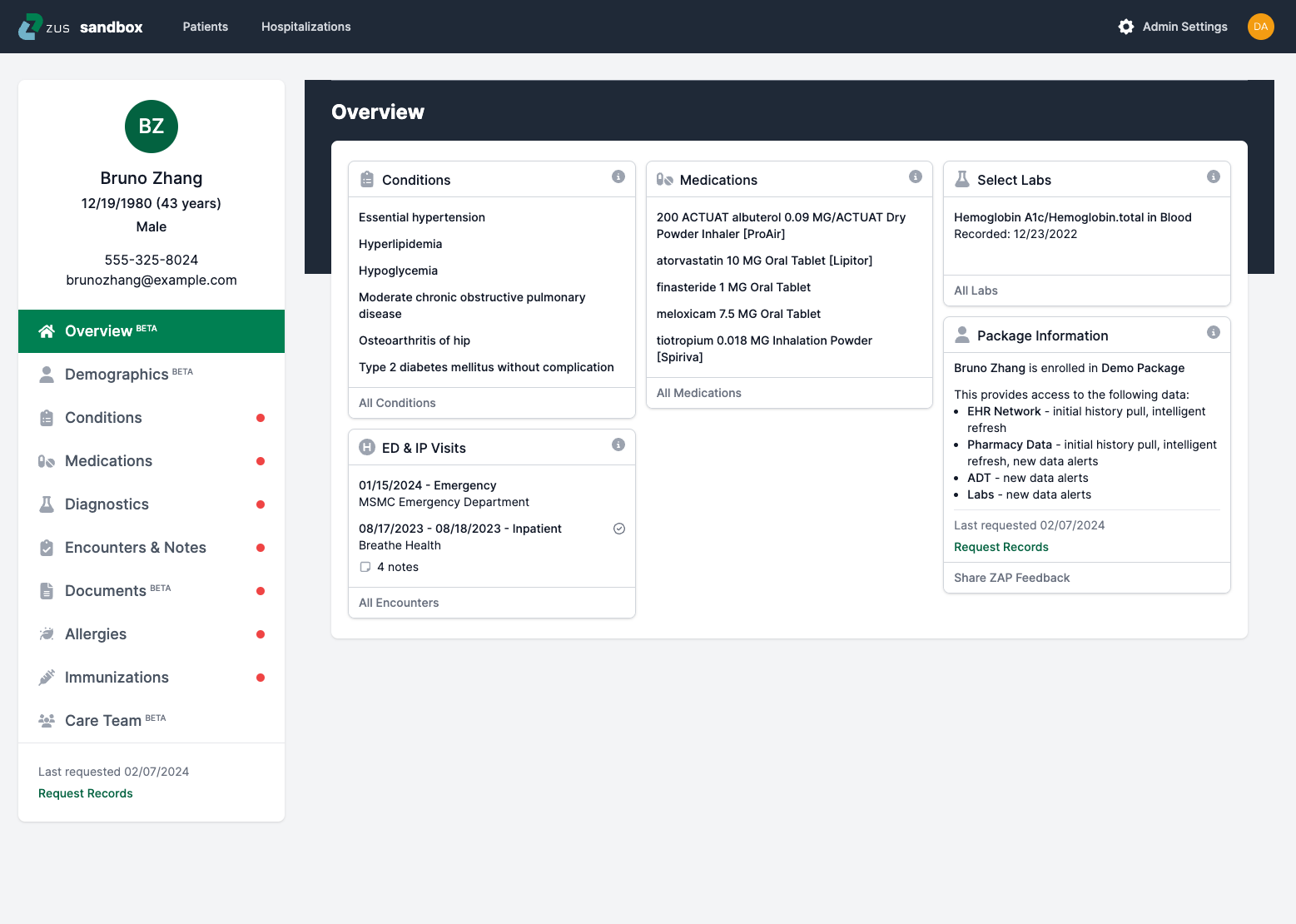
The Patient Details page consists of cards containing relevant clinical and administrative information for the selected patient. Users can click on the tabs in the left side panel to navigate to the underlying tabs.
From the Overview, users can navigate to:
- "Overview" where users can see a summarized view of relevant data.
- "Demographics" contains demographic information about the patient such as addresses, phone numbers, and insurance information.
- There is also a section in Demographics that shows "Other Records" giving you access to other sources of patient data.
- "Conditions" shows a list of relevant patient conditions.
- "Medications" shows a list of patient medications.
- "Diagnostics" displays diagnostic report data including labs and some other diagnostics.
- "Encounters & Notes" shows a list of encounters and notes parsed from these visits when available.
- "Documents" is an appendix of relevant documents retrieved for the patient.
- "Allergies" shows a list of patient allergies.
- "Immunizations" shows a list of patient immunizations.
- At the bottom of the page, users can see when the most recent patient history request was made and see the "Request Records" button which allows you to create an on-demand patient history request.
🔴 The red dot beside each clinical tab indicates when there is new or unreviewed data.
Updated about 2 months ago
